
There are up to 7 different cleaning modes available on Oral-B toothbrushes
The number of modes available on an Oral-B toothbrush depends on the specific model in question. Some have just one mode, whilst the maximum number any one brush has is 7. The vast majority of Oral-B brushes have 3 to 4 modes.
The following chart lists the different modes, their purpose and run time.
| Mode | Mode Icon | What it does | Cleaning time |
|---|---|---|---|
| Daily Clean | Everyday cleaning to remove plaque and maintain oral health. | 2 minutes | |
| Gum Care (massage) | Gently massages to stimulate the gums while cleaning. | 2 minutes | |
| Sensitive | Slower speed for a gentle brushing experience. | 2 minutes | |
| Super Sensitive | A slow and super gentle mode for cleaning the most sensitive areas. | 2 minutes | |
| Whitening | Polishes aware surface stains by alternating the speed of the motor and brush movements. | 2 minutes | |
| Pro Clean | Deep and powerful clean. | 3 minutes | |
| Intense | Deep and powerful clean. | 2 minutes | |
| Tongue Clean | Slower speed for a gentle sensation when brushing the tongue and cheeks. | 30 seconds on iO Series handles, 20 on all others |
How important are the different cleaning modes?
Having multiple brushing modes available on your toothbrush is not that important.
For most users, 1 or 2 modes are more than sufficient.
Our recommendation is a brush with Daily Clean and Sensitive. This gives the option of a powerful and effective everyday mode (Daily Clean) and a slower more gentle option for when your teeth and gums feel a little more delicate.
For most people, focusing on mastering a single brushing mode with proper technique, duration, and frequency will deliver better results than switching between different cleaning modes.

We've not found any significant difference between the cleaning results achieved by each mode.
We can't say, nor have we seen any clinical evidence, that a whitening mode has a significantly greater impact than the standard clean mode when trying to whiten teeth.
In some specific circumstances, light staining may be removed quicker by using the whitening mode, but it's no guarantee.
Other modes may provide some benefit for some people in certain circumstances. For example, a new electric toothbrush user with gum recession and severe tooth sensitivity might find the super sensitive mode more comfortable than the daily clean mode.
Video explanation
The following video gives an overview of the main brushing modes available on Oral-B brushes.
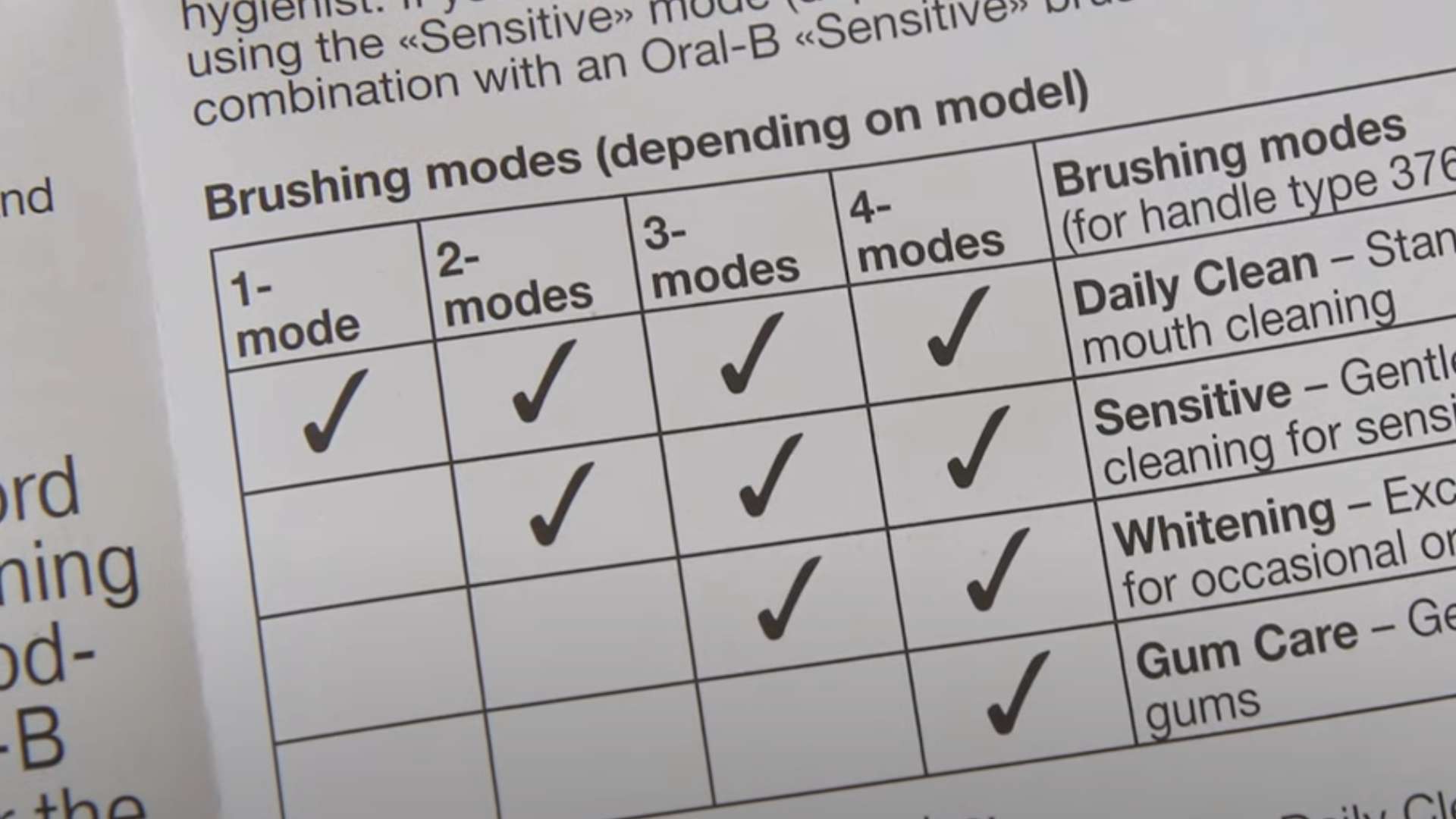
What each cleaning mode does
Daily clean
- The default 'go to' mode for most users.
- An everyday cleaning mode to remove plaque and maintain your oral health.
- The cleaning cycle lasts for 2 minutes as standard.
- Subject to model this mode will deliver 8,800-10,500 oscillations and 20,000-45,000 pulsations per minute.
- The iO Series brush heads oscillate angle is at 28° (+/- 5°) and a frequency of 145Hz.
Gum care (also known as massage)
- Suitable for those with sore or inflamed and even bleeding gums, it offers a gentle massage of gums to stimulate blood flow and strengthen and nurture the gum tissue.
- The cleaning cycle lasts for 2 minutes as standard.
- Subject to model this mode will deliver 2,600-9,900 oscillations and 12,000-45,000 pulsations per minute.
- The iO Series brush heads oscillate angle is at 14-28° (+/- 5°) over 100 milliseconds and a frequency of 145Hz.
Sensitive
- A slower speed mode for a gentler brushing experience but still provides a thorough clean. It is a great option for new electric toothbrush users, or those with sensitivity who desire something less intense on the teeth and gums.
- The cleaning cycle lasts for 2 minutes as standard.
- Subject to model this mode will deliver 6,500-7,400 oscillations and 30,000-33,000 pulsations per minute.
- The iO Series brush heads oscillate angle is at 20° (+/- 5°) and a frequency of 145Hz.

Super Sensitive
- The slowest speed for the gentlest brushing experience. Ideal for those with the most severe sensitivity.
- The cleaning cycle lasts for 2 minutes as standard.
- The iO Series brush heads oscillate angle is at 15° (+/- 5°) and a frequency of 145Hz.
Whitening/Whiten
- Aims to polish teeth and remove surface stains.
- The cleaning cycle lasts for 2 minutes and 20 seconds normally or 2 minutes on the iO Series.
- The first 2 minutes are for completing the normal cleaning and the additional 20 seconds for focusing on the front teeth.
- Subject to model this mode will deliver 6,100-9,900 oscillations and 28,000-45,000 pulsations per minute.
- The iO Series brush heads oscillate angle is at 6-33° (+/- 5°) over 1800 milliseconds and a frequency of 145Hz.
Pro Clean (previously Deep Clean)
- Exclusive to the Vitality/Pro/Smart/Genius Series. Not available on the iO Series.
- This cleaning mode is very similar to the Daily Clean but pre-programmed to last for longer and makes use of extra power, if available on the model.
- The cleaning cycle lasts for 3 minutes.
- Subject to model this mode will deliver 8,800-10,500 oscillations and 40,000-48,000 pulsations per minute.
Intense (replacement to Pro Clean)
- Exclusive to the iO Series.
- This mode aims to provide a deeper, more invigorating clean for those desiring such.
- The cleaning cycle lasts for 2 minutes.
- The iO Series brush heads oscillate angle is at 33° (+/- 5°) and a frequency of 145Hz.
Tongue Clean
- A shorter and more gentle mode used for cleaning the tongue or inside of the cheeks after brushing.
- The cleaning lasts for 20 seconds or 30 seconds on the iO Series.
- Subject to model this mode will deliver7,300-8,200 oscillations and 30,000-33,000 pulsations per minute.
- The iO Series brush heads oscillate angle is at 15° (+/- 5°) and a frequency of 145Hz.

How to change brushing modes
There are two main ways to switch between brushing modes. The method used depends on your Oral-B brush and whether it has additional modes.
For those brushes with only a power button on the handle, press it multiple times to cycle through the available modes. You can only change the mode once the brush is powered on.
If your brush has a second mode button, press this to switch between the modes. The button usually has an arrow facing down or a dot on it. In many instances the mode can be changed without powering the brush on, but this doesn't always apply.
One thing to note is that with iO Series handles with a display, you need to press the power button after the mode button to confirm the mode selection. You don't need to do this on other models.

Cleaning mode power: the number of oscillations, rotations and pulsations
Oral-B's round brush heads rotate back and forth in a motion called oscillating and rotating. The heads do not complete a full 360 degree rotation. Instead, they move 45 degrees to the right and then back 45 degrees to the left.
It does this thousands of times per minute. The exact number of movements depends on the specific Oral-B brush handle. This movement is often referred to as a 2D cleaning action.
With a few exceptions, most Oral-B brushes also deliver an additional motion known as pulsations. This is where the head moves forward to get closer to the tooth surface and then backwards away from it. It repeats this many times a minute.
Like the oscillations, the exact number of pulsations varies from one model to another.
When a brush has pulsations in addition to the oscillating-rotating action, it is referred to as a 3D cleaning action. This is shown in the following video:
Typically, the more expensive the toothbrush, the more oscillations and pulsations it has. A higher number of oscillations and pulsations creates the potential for better cleaning results.
We've seen from repeated tests how a Genius model with a high number of oscillations and pulsations cleans the teeth a bit better than the Vitality model with oscillations only. Whilst these differences are noticeable, they don't lead to a significantly different clean.
Long term benefits will likely be gained from a brush with a more powerful motor, but focusing on your brushing time and technique would yield more positive benefits than the power of the toothbrush alone.
2D or 3D cleaning action can be found on Vitality, Pro, Smart and Genius models.
The iO Series works similarly, but rather than pulsations, the movement is known as micro-vibrations. This video shows them in slow motion:
Oral-B does not typically publish or make a big deal of these numbers. With the introduction of the iO Series, it has moved to measuring the oscillation angle of the bristles rather than the number of movements.
Nonetheless, the following table shows what we understand to be the maximum oscillations and pulsations for some of the most popular brushes in the Oral-B range.
There are no icons or labels on my handle - how do I know which brushing mode is selected?
Many Oral-B brushes have no cleaning mode labels or icons on the handle. This can make it difficult to know what modes are available and which one you have selected.
Even after testing lots of Oral-B brushes, we find this infuriating. Oral-B is one of the only brands that do this. Your guess is as good as ours as to why they do this!
The user manual for your brush will usually explain the order of the modes, although not always as clearly as it could. We've generally learnt the order and differing sounds the brush makes for each mode.

Although some will default to the last used mode, many don't. Therefore if your preference is the sensitive mode and that's the second of three modes on the brush, you will need to press the power button twice to access this each time you use the handle.
We've made the following video to help identify which mode is which.

More premium models have icons on the handle that are backlit when a mode is selected. Oddly, some models have a daily clean mode, but no icon. Refer to the table at the top of this article to see which icon relates to which cleaning mode.
The top of the range iO Series brushes have displays built into the brush handle that clearly show which mode you have selected or can choose. There is an icon in addition to a text label.
Changing the order of cleaning modes
You can normally change the order that you access modes on your Oral-B brush, if it is Bluetooth enabled. You don't have to stick with the pre-programmed arrangement.
To change the order of the modes, you need to have your brush handle in range and connected to the smartphone.
Go into the Oral-B application, open the ‘Devices’ menu. Select your brush under ‘Your Brushing System’ and you should be able to scroll down to 'Brush Modes'.
You will see the available cleaning modes in the dark blue rounded rectangles.
To change the order, press and hold on the mode and drag it up and down the list. The order will change on the screen as you move the mode. Release the press on the screen to lock the mode in the list.
When you next choose and select the cleaning modes on the brush handle, it will cycle through the modes in the order you have selected.

Cleaning modes can be disabled and made unavailable
With Bluetooth enabled brushes, it is possible to set up what is known as a journey within the app. These journeys are designed to help achieve a specific oral care goal. In doing so, it enables and disables certain brushing modes.
It's not always clear that this is taking place. Which modes and how many are disabled depends.
These modes only become available again when you finish the journey or end it yourself.
The video below demonstrates how to do this:
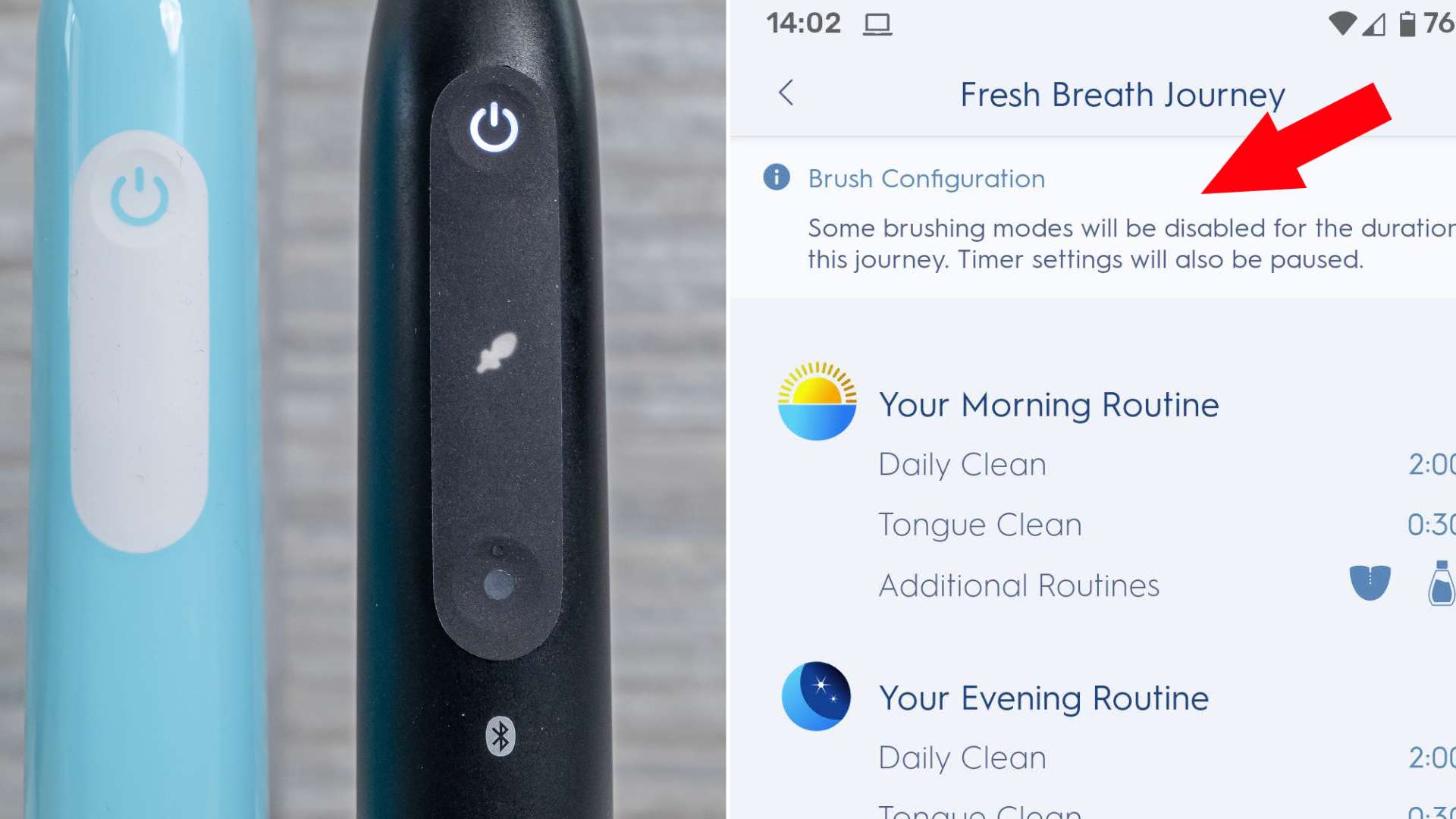
Although dental care journeys (also known as goals) are the most common way cleaning modes become disabled, you can manually disable modes if you prefer.
You do this via the Oral-B application. Navigate to the ‘Devices’ menu. There is an option for ‘Your Brushing System’.
Select this and if you have an active connection to your smart toothbrush, you can scroll down to see the 'Brush Modes' on your handle.
Active modes should be shown in a dark blue rounded rectangle shape and will have a tick on the right side.
Disabled, locked or inactive modes will be listed below the active modes and will be duller/washed out in color.
To reactivate, tap the + icon on the right side of the rounded rectangle.
Once activated the mode will reappear in the list as a dark blue color.






My new oral-b iO7 is playing hide and seek with its intense mode. It showed up first time I used it, but is now nowhere to be seen on the menu. Does the iO7 "delay" implementing this mode until after a certain amount of time/uses? Or is this a known issue with this model?
Hi Kurt.
Watch this video and see if it solves your issue. I suspect it will. If not, let me know.
my apologies...finished long chat with OralB and learned because my IO was a "professional" model, some of the modes in the manual were unavailable, including intense. whatever "daily care" is in a professional model, it seems to do a decent job. I've also factory reset it and turned bluetooth off so there will hopefully be no more attempts by the brush to begin journaling.
Ahh right, yes that does make a difference. Understood. Thanks for coming back to me.
thnx for info, Jon. How,please, do I shut off report/mode generation without having to fight with Blutooth apps and self generated reports/mode switching? I am old school and have absolutely no interest in pairing/managing a tooth brush via a smart app/phone.
Here is a question. I bought a pack of 4 Gentle io brush heads for my io 5 and use super sensitive mode. Yet I've seen different icons on the brush head. All 4 said Gentle and were in the same package yet I got 1 with a diamond (not like a ring 💎 but just one of these and another had 3 squiggly lines on it. I don't know what these mean and cannot find anything about this online. Maybe you have some insight to this? Please and thank you!
Hi Tami.
There icons are the newere equivilant to colored rings Oral-B used to use on brush heads.
These are used to identify whose brush head is whose. Say for example in a couple one partner uses the brush head with a diamond, the other person uses the one with the 3 squiggly lines. Ultimately it is just a way of differentiating between them.
Ahhh thank you! Since it's just me in my household, I didn't know why those were there haha
I recently bought an Oral B IO Series 3 toothbrush but cannot figure out how to know which cleaning mode is on. There are no icons on the brush and because the brush stays in the last mode used, I can't rely on a set order that it restarts at each time I turn it on. Anything you know of that can help me?
Thank you!
I am afraid there is nothing we can offer to help. The only way is to learn the modes based on sound and feel. It's frustrating but the reality of the situation.
I’m confused about the intention of the gum care mode. Since it lasts for a full 2 minutes, are you supposed to use it to brush your teeth and gums as you would normally, or should you use it like the tongue cleaner? That is, focus exclusively on your gums AFTER you’ve used your normal mode on your teeth?
Also is there a way to change the timing on the 3 minute (deep clean?) mode so that you have six 30 second intervals? I prefer to brush the front of all my bottom teeth, then the biting surfaces, then the insides, and finally repeat on the top. This doesn’t really follow the quadrant idea that the timer is based on.
Thanks in advance for the help, this article has already been super useful! :)
Hey.
So, as far as we are aware, you use the gum care mode normally just like you would any other mode, to clean the teeth and gums at the same time. So you use it twice a day for the regular toothbrushing.
It is just a slower and more gentle option.
There is nothing really stopping you using it to focus purely on the gums as an additional mode like you might do with a tongue cleaner. This might be something you want to use once a day or every few days for a period of time to help improve gum health. But once improvements have been made there is little need to do this regularly.
Whilst some models (smart models such as some of the iO Series brushes) offer options to customize the cleaning times, few models allow specific customization of cleaning modes. That said, those changes are usually to the total brushing time and there is no option to take pacing from quadrant (4) to sextant (6) pacing that I know of.
I have a Oral B smart clean 360 from COSTCO probably a special model does not stop after 2 minuets and no icons how many pushes to get it to stop after 2 minuets , great site lots of information .
Press and hold the power button for approximately 2 seconds. This is the best way to turn the brush off.
Alternatively, the number of presses depends on what mode you have selected. If you turned the brush on (1 press) and use this mode, if you press it 3 more times it will turn the brush off.
If you pressed the power button (1 press) and then again (2 press) to use this second cleaning mode, you need to press the power button a further 2 times to turn it off.
Is there a way to get an oralb or make any oralb that just rotates and not oscillates?
Not that I know of Sue.
What does switched or unswitched
Yes or no option
Mean on oral b io7
It is probably referring to your brush head. Did it come up with a warning that the head needs replacement because the bristles are worn? You may have gotten a picture of a brush head on the handles screen before this message.
Why does my recently purchased series 4 that cost £90.00 showing on the box 4 smart modes, but it does not display anything on the toothbrush-how do i know what mode i am using?
Is this the iO Series 4? If so, this is correct, it has no icons on the brush handle to show the modes selected.
What is the little oblong 'window' on the side of the replacement head for? Does it tell you when the brush head needs to be changed? Can't find the answer to this on any site. Thank you
The brush works on the principle of a piston, the hole is used for free air flow.
The brush works on the principle of a piston, the hole is apparently used for free air extraction.
Hi Arnette. I don't know the exact purpose or reason for it. Usually, you can see a small metal spring like piece through it which makes up part of the mechanism to move the brush head. It does not act a s a reminder or visual indicator as to when to replace the head.
Thank you so much. I DID think it was a 'reminder' which (at this advanced age) is often useful!! I'll stop using up mental energy on this thanks to you!
Regards,
Arnette
The bristles do usually fade to act as a reminder. We explain more here.
Whoa! Thanks for all this. I've been frustrated by the lack of documentation for my IO brush, and this was really helpful.
What is the symbol between the tongue mode and the battery icon?
Bluetooth. This is to show those handles that have Bluetooth to be able to connect to a smartphone.
Hi Jon, what do the emoj's mean? They make me feel guilty. Rgds, Tim
Hi Tim.
I am presuming you have the Oral-B iO electric toothbrush that is displaying emojis on the display on the brush handle?
If so, they are designed to act as a bit of an indicator to your brushing. Brush for only 30 seconds and you are going to get a sad face. Brush for over 2 minutes and you will get a happy face with stary eyes because you have brushed for the right amount of time.
How do I set up a reminder to floss after cleaning my teeth! I have a Genius 900
Hi Barbara.
I am not aware of a way to get a specific reminder. But if you brush with the app in real-time. When you finish the brushing session, on screen you will get your brushing data. Scroll down and there are 3 tick boxes. One of those is 'flossed' so this is sort of like a reminder. I hope that helps.
I’ll try and find it next time thank you.
I have a second Braun electric toothbrush that is not charging. Is there anything I can do to fix it?
Many thanks!
If it within warranty, you can get it serviced by Oral-B as explained here. If not, you may still be able to send it in for repair, but it may cost. Best to speak to Oral-B.
I clean my Oral B electric toothbrush often but I cannot seem to eliminate the buildup on the base. I scrub that but the gunk still returns. Is it possible I need to clean inside the main unit? I cannot figure out how to open it from the bottom. Is that even possible?
Many thanks!!
Hi Marcia. When you say base, do you mean the very bottom of the brush handle or the bottom of the brush head where it attaches to the handle?
Jon - thank you for your prompt reply!! I was referring to the Very bottom of brush head. It looks like it might open but I have been unable to figure it out.
Hi Marcia.
I generally find a rinse under warm water and a quick wipe does the job. You may find this article helpful too: https://www.electricteeth.com/clean-electric-toothbrush-base-handle-heads/
Not sure what you mean about it might be open?
I just got the Oral B IO series 7 toothbrush from Costco. The mode seems to be stuck on daily clean. How do I transition through the different modes on the brush? The Oral B app shows the modes to be locked. How do I unlock the different modes?
Hi Sami.
Did you set up a journey/specific programm in the app for example whiter teeth or fresh breath? If so this is what has likely locked the modes. If you go into the app, change the journey for example by disabling it, the modes should be made available again.
Hi Jon
Yes. I had set up one of the challenges and once I ended that journey the modes were switched back on.
Thanks for the prompt help 👍
Great. Please you got it sorted.
Can I turn Off the quadrant timer on the io 9 series?
No Bradley, I am not aware of any way of doing this.
Enjoyed the video! You talk about using the 'correct technique' for brushing but I didn't see the explanation. Does it depend on the mode?
Thanks!
Hi Connie. The mode doesn't have any bearing on the technique. Please do check out this video which explains the technique for you.
How do I set modes in the new 10.0.2 Oral-B app? In the previous app I had my toothbrush set to switch directly from general clean to tongue clean with one click. These are the only two modes I use and it was very convenient. My toothbrush is SmartSeries White 7000.
Hi John.
Can you clarify the app version? The lastest version as far as I am aware is 8.0.2 or possibly 8.0.3.
If your version is the same, open the app>more>Your brush>Handle and you should see the options there.
Have the Genius Pro 8000. The timer for the Professional clean has somehow changed to 20 seconds, and not the 30 seconds per quadrant. Have tried resetting to factory default by holding the mode and power buttons for w few seonds while on, and off the changing stand. Still 20 seconds.
Any way to get it back to 30 seconds? I've had the unit for about 1 month, and this started last week.
Hi Pete. Have you connected the brush to your smartphone via the app? If so do you recall setting any particular cleaning modes/journeys within the app?
I hoped to learn how to change from one mode to another. I am sure it is mentioned somewhere in the verbiage but my two runs through missed it.
Hi Dennis.
It depends on the brush you have.
To change the mode, you either press the power button multiple times. I.E once to turn it on and activate daily clean mode, then press a second time to activate sensitive mode for example.
Alternatively, if your brush has a dedicated cleaning mode button. This is usually smaller than the power button and has a downward facing arrow on it, you will press this button once the brush it turned on to change the mode.
Hello,
I love my Oral-B, but my quad pacer suddenly is gone. I must have pressed some button and now I cannot reactivate it. What do I do?
Hi Joanna.
Do you know which model you have?
Does it connect to a smartphone? If so, have you recently made any changes in the app?
In most of the modes other than daily clean on the 8000, the oscillations seem to "wind up" over two second intervals. Is this normal?
Hi Kristen.
I think what you describe is normal, although I would suggest it takes less than 2 seconds.
It is hard to say for sure when I can't see/hear what you are referring to, in comparison to what I have.
As you power the brush on, the motor begins working. It gets to full power very quickly in my opinion and I wouldn't suggest it really 'winds up' but I would say it starts very slightly slower, before getting up to speed, but this is a very quick process.
Hi Jon my tongue cleaning mode is wanting me to do the same amount of time of normal brushing like 2-3 minutes...what am I doing wrong?
Is it because I have my app on the position detection that it’s picking up those quadrants?
Help
Hi Lauren.
What model of Oral-B toothbrush do you have?
What is the brush doing at 20 seconds?
Oral-B brushes (in any mode) continue to run past the suggested amount of time, you have to turn them off manually.
I have just tested an Oral-B Genius X and at 20 seconds the smart ring flashes to indicate the end of the clean, but the brush continues to run. What is yours doing?
I need to know how to switch the modes. Not explain what modes do what.
Hi Connor.
How you switch between modes depends on the Oral-B toothbrush you have.
If you have just a single power button on the toothbrush you change modes by pressing the power button to turn the brush on, then pressing the button again to move to the next mode.
You can continue to press the power button to go through the modes available on the brush. The number of modes depends on the brush handle you have. If you go through all the cleaning modes, the last press of the power button will turn the brush off.
Alternatively, if you have a second button with a downwards facing arrow (known as the cleaning mode button) then you press that to change the modes, after having pressed the separate power button to turn the brush on.
If you have this second button, you can keep pressing it to cycle through the different modes.
I hope this helps. If you need more assistance, please let me know.
Hi.
Which model has the 2600 oscillations in Gum Care?
Which model has the slowest oscillation in any mode?
Thanks.
The 2600 is the lowest speed the brush will operate at during the gum care mode. The brush will vary the speed.
I don't think there is a brush that operates at just 2,600 oscillations in gum care mode.
The slowest brush is the Oral-B Vitality or Pro 500.
My patient has an electric toothbrush. When you turn the power on, it will Vibrate three times and then stops. I’ve change the bristles into new ones it’s still having the same problem
Sounds like the brush is faulty and needs repair.
Hi,
I just see that the page was updated.
3 comments:
A. Rotation/pulsation/oscillation
I think we can (should?) remove the term "rotation". Oral-b doesn't provide any figure or meaning. I've always suspected "Rotation" is exactly the same as "Oscillation". Oral-B website has a knack for throwing a lot of marketing BS to impress.
B. highest speed
You mentioned the extra higher speeds:
Oscillations: 10,500
Pulsation: 48,000
You write that these speeds are available on higher-end models.
I believe that's mostly right. When I read you, I should understand that the higher end model features these extra higher speeds as standard (=Daily cleaning).
But I have a different understanding: these higher speeds are only available on the pro-clean mode. This mode is indeed only available on the models that you listed (I shall add the 5000).
one of my toothbrushes (a 6000N bought in 01/2019) has a noticeable higher speed when I switch from Daily cleaning (aka 8800/40000) to Deep-Clean (aka 10500/48000). I also have 2000 and 3000 models. I have a very strong feeling that the 2000, 3000 and the 6000 have the same speeds in Daily cleaning: 8800/40000.
Any thoughts?
C. cleaning mode labels
I believe there is really only 2 scenarios where several cleaning modes are usable:
1. the toothbrush has only 2 modes.
2. the toothbrush has any number of modes but has a dedicated symbol
Therefore the 5000 series should be avoided and the 4000 series is barely manageable. 5000 has 5 modes, good luck without any symbol!
Hi Largo.
Thanks for the comments.
Seeing as Oral-B reference their cleaning action as rotating-oscillating and pulsations, we will stick to this for consistency.
As far as I am aware our speeds and number of movements are correct as per previous communication with Oral-B. Happy to update if there is clear information to show what we have provided is incorrect.
Hi
Not of all my icons light up on the 8000 as I scroll they them. Brand new brush....defective?
Hi Julie.
Have you connected the Genius Pro 8000 to your smartphone already?
If so, it might be you have set up a specific journey within the app that focuses on teeth whitening or gum health for example. In some cases, this causes certain modes to be disabled and therefore the icons do not light up on the brush handle, as the mode has been disabled as a result of the app being configured in a certain way.
Do you think this might be the case?
If not, you can reset the handle via the app, which is worth trying to see if it resolves the problem.
If this does not work, it may well be defective.
Wtf does the symbols mean? How about put a picture and what it is or does. The app does NOT help and apparently GOOGLE doesn't know. How about you lazy ass hats tell us! Picture and what it does..that's all we care about. Keep It Simple!!
I just got a 8000 to replace my previous 7000 smart series. However the 8000 pro clean is always at 2 min. And not 3 min. I dont seems to find a way to set just the pro clean timer. Can you advise?
Hi Sheena,
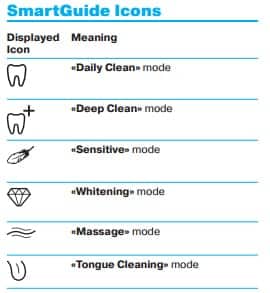
I agree that Oral-B don't make it particularly clear what mode is what by using icons. The following image shows you what icons relate to what cleaning mode.