
We are not Philips Sonicare, nor are we affiliated with them.
We are not a service centre and do not repair or replace toothbrushes.
Whilst we will offer what support we can, we cannot provide answers for all problems.
Contacting Sonicare directly will always be your best option.
Philips Sonicare contact number: 1300 363 391
Monday-Friday 7:00 AM – 7:00 PM EST
Has your Philips Sonicare electric toothbrush stopped working?
Is it not behaving as you would expect?
Perhaps it is making more noise than normal.
Maybe it is not charging or the handle is beeping at you.
This article offers answers to the more commonly experienced issues with Sonicare electric toothbrushes.
All being well you will find the answer you need to resolve the issue.
If consulting this page or the user manual for your product does not resolve the issue, or you determine the brush requires repair or replacement, contact Philips Sonicare on 1300 363 391.
Most products come with a 2 year warranty from Sonicare. Providing the fault falls under warranty terms, this should be resolved for you. In most cases this will be a free of charge repair or replacement.
Products outside of the warranty period will not be eligible for repair or replacement by Sonicare, but their customer support team may still be able to provide some assistance depending on the fault.
Sonicare toothbrush won't stop blinking
- Green blinking/flashing light.
- The battery is in the process of charging.
- The light will turn a solid green or go out when complete.
- Amber or yellow blinking/flashing light.
- The battery power is very low and requires charging.
Handle beeps
Sonicare handles use beeps as a way of notifying you of certain things going on.
Most typically:
- 1 beep.
- The process of activating or disabling the Easy-Start system has begun.
- 3 beeps.
- Normally accompanied by a flashing amber light, to highlight the battery is low and needs recharging.
- 2 sets of 5 beeps.
- The battery is empty and requires recharging.
- 2 beeps when placed on charger.
- This is to confirm that the charger has detected the handle and is beginning to charge the brush handle.
- 1 beep and then 2 beeps.
- The process of activating or disabling the brush head replacement reminder system has begun.
- 1 beep, 2 beeps and then 3 beeps.
- The process of activating or disabling the pressure sensor has begun.
Sonicare vibrates on charger
- When placing a Sonicare toothbrush onto a charging stand that has already been connected to the power supply the handle will usually vibrate quickly once or twice as well as produce 2 beep sounds to confirm it is now charging on the stand.
- This is normal behaviour.
Handle not turning on/does not work at all
- The power button is stuck.
- Toothpaste residue can build-up in the small gap around the power button. This can cause the button to get stuck and not function correctly.
- Clean the power button and surrounding area with a damp cloth to ensure it is clean and free of debris.
- Correct button used?
- If the handle has 2 buttons, ensure the correct button is being pushed.
- The mode button will not turn the toothbrush on, only the power button.
- Is the toothbrush charged?
- If the battery icon indicates that the battery is flat or low on power, it may require charging before it will turn on.
- Any noise coming from the handle?
- Turn on the toothbrush with a brush head attached and place the handle near your ear. If you hear a soft humming sound, it is likely that a fault has occurred that will require you to contact Sonicare for warranty support
- Is the metal shaft in place?
- With the brush head removed check if the metal shaft that extends from inside the handle. Is it loose or does it come out of the handle? If it does contact Sonicare for warranty support.
- Has it been dropped?
- If a toothbrush has been dropped or taken a very hard knock, it is possible that the battery connection inside the handle has been damaged.
- The connection is usually a small solder connection between the +/- terminals of the battery that connects this to the main printed circuit board.
- Cracked solder joints can, in theory, be repaired. However, the Sonicare handles are not designed to be opened up by users. Doing so will invalidate your warranty and may even render the brush broken for good.
- Has it gotten wet?
- Whilst the brush is designed to resist water prolonged exposure or submersion in water may lead to water ingress inside the handle.
- Any physical damage to the handle will likely increase the likelihood of any water having impacted the internal electronics.
- Water can cause corrosion, staining and crystal formation on the circuit board rendering the brush no longer functional.
- Check for firmware updates
- If you are using a smart toothbrush, note that it gets software updates when connected to the app. This happens through firmware updates. Some of these updates improve charging capability.
- Follow these steps to check if you have the latest firmware installed on your toothbrush handle:
- Update (or download) the latest version of the Philips Sonicare app from the App Store or Google Play.
- Open the Philips Sonicare app
- Tap on the menu icon in the top left corner
- Go to 'My Products'
- Select your toothbrush
- Select 'Handle update' to see if any updates are available
- If you have updates available, please update the firmware of your handle by following the instructions from the Philips Sonicare app.
Handle does not hold charge/cuts out quickly after starting
- Turn the toothbrush off and place on charge for a full 24 hours before attempting to turn it on again.
- Turn the toothbrush on with a brush head attached. Slowly place the handle onto the charging stand (connected to power).
- The handle should turn off, confirming it is performing normally.
- If the handle stays on there is likely a problem with the charging stand rather than the handle.
- If the handle turns off, but the issue continues, there is likely a fault with the handle that requires repair. Contact Sonicare.

Handle does not charge
- Handle is not fully charged.
- Place your handle on the charger. If you see the battery indicator light blinking or if you hear a beep it means it is charging.
- Fully charge the Sonicare handle for 24 hours.
- Not using the original charger.
- Make sure that you use the original charger that came with your Sonicare toothbrush.
- Socket is not working.
- Try another appliance in the same power outlet/socket and see if that works. If that is also not working the issue might be with that socket. Try an alternative outlet.
- Has it been dropped?
- If a toothbrush has been dropped or taken a very hard knock, it is possible that the battery connection inside the handle has been damaged.
- The connection is usually a small solder connection between the +/- terminals of the battery that connects this to the main printed circuit board.
- Cracked solder joints can, in theory, be repaired. However, the Sonicare handles are not designed to be opened up by users. Doing so will invalidate your warranty and may even render the brush broken for good.
- Has it gotten wet?
- Whilst the brush is designed to resist water prolonged exposure or submersion in water may lead to water ingress inside the handle.
- Any physical damage to the handle will likely increase the likelihood of any water having impacted the internal electronics.
- Water can cause corrosion, staining and crystal formation on the circuit board rendering the brush no longer functional.
If the issue persists, contact Sonicare.
Charging stand/charging base does not work
- Any lights on the handle?
- When a brush handle is placed on the charging stand do any lights flash/blink?
- If yes, this would suggest the charging stand is functioning correctly.
- If no, leave the handle on the charger for at least 1 hour and see if the lights are now flashing/blinking.
- Handle warmth.
- Is the base of the handle slightly warm after having been sat on the charging stand for a few hours. If so, this is usually a sign it is functioning correctly.
- Power outlet/socket
- Try another appliance in the same power outlet/socket and see if that works. If that is also not working the issue might be with that socket. Try an alternative outlet.
- Turn the toothbrush on with a brush head attached. Slowly place the handle onto the charging stand (connected to power). The handle should turn off, confirming the stand is performing normally.
- If the handle stays on there is likely a problem with the charging stand rather than the handle.
- If the handle turns off, but the issue continues, there is likely a fault. Contact Sonicare.
- Cables & damage.
- Check the power lead cable to see if there are any cuts or damage. If so stop using for your own safety.
- Has the charger recently gotten wet or been damaged in some way? If so, stop using for your own safety.
- Try an alternative charger.
- Does a friend or family member have a Sonicare toothbrush. If so use their charger to confirm if your brush charges on theirs.
- If so, it will likely confirm your charger is at fault.
DiamondClean handle does not charge
- Counters, shelves or any surface made of metal (for example, stainless steel, nickel, or iron) may interfere with the operation of the charger and prevent the handle from charging. Placing the charger glass on a different, non-metallic surface will allow the handle to fully charge. Be sure to charge your Sonicare for at least 24 hours before using again.
If the problem persists after repositioning then contact Sonicare.
Sonicare toothbrush handle turns itself on
- If the toothbrush is turning itself on, without any interaction from you, then there is a fault with the handle that requires repair. Contact Sonicare.
Toothbrush handle turns itself off
- Check the brushing mode selected.
- Your toothbrush may come with different modes and settings. Once a mode is selected, the toothbrush works for a specific time period and then turns off automatically.
- Here is an overview of possible modes and their timings:
- Clean = 2 minutes
- White = 2:30 minutes
- Polish = 1 minute
- Gum care = 3 minutes
- Sensitive = 2 minutes
- Gum health = 3:20 minutes
- Tongue care = 20 seconds
- Changes in vibration while brushing
- Does the vibration of your toothbrush change momentarily while brushing, but still continues to vibrate? If yes, this means the time pacer or the pressure sensor is on.
- This feature indicates when you are supposed to move onto the next section of your teeth via a brief change in vibration. These changes are normal. The toothbrush will automatically turn off at the end of the brushing session.

What do the battery status lights mean?
Your Philips Sonicare toothbrush has smart ways of telling you when it is time for a recharge. The lights and beeps of your toothbrush indicate the charging behaviour.
Some toothbrushes have only one indicator light, while others have three. Below, you can find what the indicator lights mean for each of these models.
Note that some toothbrushes like the DailyClean 1100 model do not have a battery light indicator. In this case, just follow the normal charging advice as specified in the user manual.
- Toothbrushes with 1 indicator light
- Toothbrush on charger
- No lights - Fully charged and on sleep mode
- Green or white light flashing - Charging
- Solid green light - Fully charged
- Toothbrush not on charger
- Solid green light - Fully charged
- Flashing green - moderately charged
- Flashing amber light & 3 beeps - Low battery
- Flashing amber light & 2 sets of 5 beeps - Battery empty
- Toothbrush on charger
- Toothbrushes with 3 indicator lights
- Toothbrush on charger
- No lights - Fully charged and on sleep mode
- 1, 2 or 3 lights flashing - Charging
- 3 solid green lights - Fully charged
- Toothbrush not on the charger
- 3 solid green lights - Fully charged
- 2 solid green lights - Moderately charged
- 1 solid green light - Low battery
- 1 flashing amber light with beeps - Battery empty
- Toothbrush on charger
- Toothbrushes with battery shaped LED
- Toothbrush on charger
- No lights - Fully charged and on sleep mode
- Flashing white or green light - Charging
- Solid green or white light - Fully charged
- Toothbrush not on the charger
- Solid white or green light - Fully charged
- Flashing white or green light - Moderately charged
- Flashing amber light & 3 beeps - Low battery
- Flashing amber light & 2 sets of 5 beeps - Battery empty
- Toothbrush on charger
The metal shaft/adaptor on my handle is loose
- Remove the brush head and see if the metal shaft on the handle is loose.
- If yes, there is a fault with your handle. Contact Sonicare.
- If not, check other troubleshooting advice.
The brush head does not move when the handle is turned on
- Try removing the brush head and reattaching it.
- For push on pull off heads
- Align the brush head so that the bristles face the front of the handle.
- Firmly press the brush head down onto the metal shaft until it stops. There is a small gap between the bottom of the had and the handle.
- For screw on and off heads
- Align the front of the brush head with the front of the toothbrush handle. match the bars that are on the inside top of the removable nut with the notches inside the top of the handle and slide the brush head onto the handle.
- Screw the brush head nut clockwise until it is firmly tightened. If the brush head rattles when in use, tighten the nut further.
- For push on pull off heads
- Remove the clear plastic travel cap from your brush head.
- Charge your toothbrush for 24 hours and try again.
If the problem persists, contact Sonicare.
Handle does not vibrate
- Without a brush head attached to the handle, a change in vibration pattern may well be difficult to detect.
- Attach a brush head to the handle and turn it on to see whether this improves the situation.
- Make sure the toothbrush is fully charged. Place the handle in or on the charger for 24 hours before turning it back on.
- If the handle still does not vibrate it is likely the handle has a fault. Contact Sonicare.
Toothbrush does not vibrate as much as it did/weak vibration/has lost power
- Make sure that your toothbrush is fully charged - give it up to 24 hours.
- Did you recently purchase the toothbrush?
- If so, a feature known as Easystart feature may be activated.
- The Easystart feature gently increases power over the first 14 brushings to ease into the Sonicare brushing experience. If Easystart is activated, your brush may not seem to be as powerful as expected.
- The Easystart feature on your toothbrush may have been activated.
- To determine this, place the handle in a plugged charger base and press the on/off button firmly. If you hear one beep, the Easystart feature has been deactivated. When you use the brush in this condition the brush will be working at its full power level.
- If you hear two beeps the Easystart feature has been activated, and you will feel less power.
- If your toothbrush has more than one mode of operation, you may have activated a different mode with a different brushing action or intensity.
- Press the cleaning mode/intensity setting button to make relevant changes.
- Old worn brush heads can also seem to be less effective or powerful in their rushing action.
- If your brush head has been in use for more than 3 months, it should be replaced with a new one.
If the problem persists contact Sonicare.
The vibration is too powerful
- Change the cleaning mode.
- If your toothbrush has the option to, you may wish to change the cleaning mode selected. Different brushing modes use varying amounts of power from the brush motor causing more or less intense vibrations at the brush head.
- Adjust the intensity setting.
- If your Sonicare toothbrush offers the option to choose between 3 different intensity settings, change the level set.
- You can change between low, medium and high.
- To change this, press the mode/intensity button (power button in some instances) to change the setting.
- The level is usually indicated via 1, 2 or 3 LEDs on the brush handle.
- 1 led = low
- 2 led= medium
- 3 led = high

The handle is very loud/noisy
- Are you familiar with a sonic toothbrush?
- The sound and vibration may appear odd because you are not familiar with the sound that it makes, particularly if this is your first electric toothbrush.
- Check that the brush head is attached correctly.
- A loose brush head may result in increased noise being generated.
- If no brush head is attached it will likely sound louder.
- If certain modes the toothbrush will sound louder, and if the highest level of brushing intensity has been set, this will increase the pitch of the sound.
- Brush head could be worn.
- If the brush head has been used for more than three months, you might need to replace the brush head. As they wear out the may produce more noise.
- Genuine Sonicare brush head?
- If you are not using a Sonicare manufactured brush head it may make more noise than an original.
If you feel the sound is still too loud, contact Sonicare.
Quadpacer/30 second/20 second timer does not work any more
- The timer may have been disabled.
- To reactivate the Quadpacer: press and hold the Personalised Brushing button for 5 seconds until you hear 2 beeps. This indicates that the Quadpacer is active again.
- To deactivate the Quadpacer: press and hold the Personalised Brushing button for 5 seconds. You hear 1 beep to indicate that the Quadpacer has been deactivated.
Brush head falls off toothbrush handle
The common causes and solutions are as follows.
- The brush head is not attached properly. Try removing the brush head and reattaching it.
- For push on pull off heads
- Align the brush head so that the bristles face the front of the handle.
- Firmly press the brush head down onto the metal shaft until it stops. There is a small gap between the bottom of the had and the handle.
- For screw on and off heads
- Align the front of the brush head with the front of the toothbrush handle. match the bars that are on the inside top of the removable nut with the notches inside the top of the handle and slide the brush head onto the handle.
- Screw the brush head nut clockwise until it is firmly tightened. If the brush head rattles when in use, tighten the nut further.
- For push on pull off heads
- The brush head or handle is dirty.
- Make sure that the bottom of the brush head and the areas around the shaft are clean and free of grime or debris.
- You can clean your brush head and the metal shaft with lukewarm water of a soft cloth.
- Incorrect brush head type.
- Are you using a brush head compatible with your Sonicare toothbrush?
- If you are not using a manufacturer original, do so to see if the issue continues.
If the issue persists, contact Sonicare.
I can't connect my Sonicare toothbrush to the app
- Sonicare App update
- Ensure that you have the latest version of the Sonicare app installed on your smartphone.
- Visit the app store on your smartphone and check for and install the latest updates.
- Smartphone software update
- Check to see if you have the latest operating system running on your smartphone.
- Android smartphone that runs on Android 6.0 and higher.
- iPhone that runs on iOS 11.0 and higher.
- Check to see if you have the latest operating system running on your smartphone.
- Not using the compatible toothbrush.
- The Sonicare app is only compatible with the following connected toothbrushes:
- DiamondClean Smart
- Flexcare Platinum Connected
- ExpertClean
- DiamondClean 9000
- for Kids (Only compatiable with Sonicare Kids App)
- The Sonicare app is only compatible with the following connected toothbrushes:
- Toothbrush is not on
- Turn on your toothbrush by either removing it from the charger or pressing the mode button.
- The lights on the handle will illuminate to tell you that your toothbrush is turned on.
- Toothbrush is not charged
- If this is a new toothbrush, and your first time trying to connect to the app, ensure that the toothbrush handle is fully charged.
- Bluetooth is not on or pairing
- Check to see if the Bluetooth on your smartphone is turned on before opening the Sonicare App. If not, go to the settings on your smartphone to turn on Bluetooth.
- If it still does not connect, try to reset your Bluetooth network on your smartphone. Use below steps to clear the cache of your Android or iPhone device:
- Clear Bluetooth cache on Android
- Go to Settings
- Select 'Application Manager'
- Press 'More' or the 3 dots in the upper right corner
- Select 'Show system apps'
- Select 'Bluetooth' or 'Bluetooth share'
- Select Storage
- Tap 'Clear Cache'
- Restart your phone
- Try to connect again following the steps on the Sonicare App
- Clear Bluetooth cache on iOS
- Go to 'Settings'
- Select 'Bluetooth'
- Make sure that Bluetooth is on
- Under 'my devices' tap the 'info icon' next to the toothbrush
- Select 'Forget this device'
- Try to connect again following the steps on the Sonicare App
- Clear Bluetooth cache on Android
- Other devices are interfering
- Keep your Philips Sonicare Toothbrush away from other Bluetooth devices as this may interfere with the Bluetooth pairing.
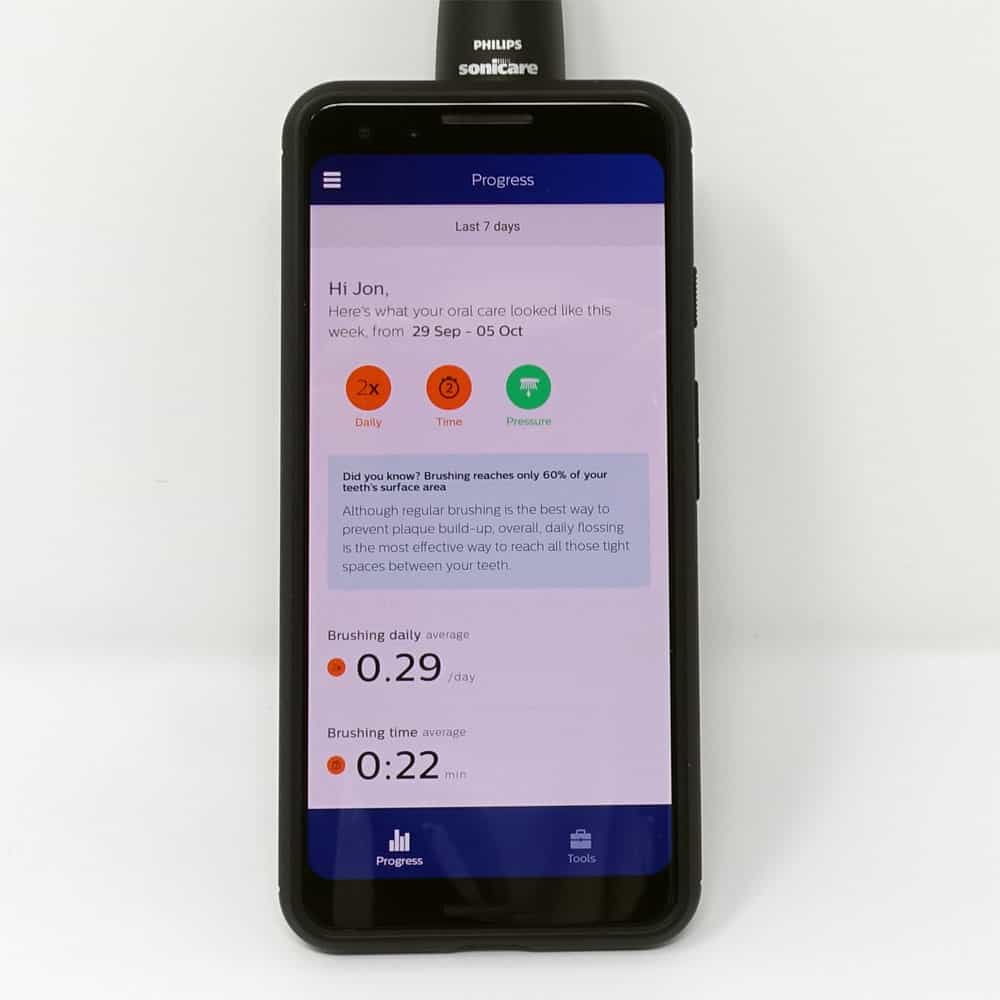
Activate/disable the brush head replacement reminders on BrushSync enabled handles
- Make sure the smart brush head is on the handle (it won't work if not fitted).
- Place the handle in/on the charger.
- Press and hold the power button for up to 5 seconds.
- Let go of the power button when you hear 1 beep and then 2 beeps.
- If you see the battery indication blink white 2 times and hear 3 tones from low to high, then the feature has been activated.
- If you see battery indication blink white once and hear 3 tones high to low, then the feature has been deactivated.
For DiamondClean Smart
- Place the handle in/on the charger.
- The brush head replacement reminder is enabled by holding the mode/intensity button and by pressing the power button three times while on a charger.
- The handle will beep twice to confirm it is enabled.
- The brush head replacement reminder is disabled by holding the mode/intensity button and by pressing the power button three times while on a charger.
- The handle will beep once to confirm it is disabled.
Activate/disable the pressure sensor
- Place the handle in/on the charger.
- Press and hold the power button for up to 5 seconds.
- Let go of the power button when you hear 1 beep, 2 beeps and then 3 beeps.
- If you see the battery indication blink white 2 times and hear 3 tones from low to high, then the feature has been activated.
- If you see the battery indication blink white once and hear3 tones high to low, then the feature has been deactivated.
For DiamondClean Smart
- Place the handle in/on the charger.
- The pressure sensor is enabled by holding the mode/intensity button and by pressing the power button twice while on a charger.
- The handle will beep twice to confirm it is enabled.
- The pressure sensor is disabled by holding the mode/intensity button and by pressing the power button twice while on a charger.
- The handle will beep once to confirm it is disabled.
Activate/disable Easy-Start
- Place the handle in/on the charger.
- Press and hold the power button for up to 3 seconds.
- Let go of the power button when you hear 1 beep.
- If you see the battery indication blink white 2 times and hear 3 tones from low to high, then the feature has been activated.
- If you see the battery indication blink white once and hear 3 tones high to low, then the feature has been deactivated.
For DiamondClean Smart
- Place the handle in/on the charger.
- The Easy-start is enabled by holding the mode/intensity button and by pressing the power button one while on a charger.
- The handle will beep twice to confirm it is enabled.
- The Easy-start is disabled by holding the mode/intensity button and by pressing the power button once while on a charger.
- The handle will beep once to confirm it is disabled.



I have a Sonicare diamond clean. When connected to the app, it does show most mouth sections being brushed but doesn't show the lower left side.
Hi Linn. A little odd that it should show all but. I would suggest the first thing to do is resetting the brush handle to see if this resolves the issue.
Thanks but how do I reset the diamond clean. Instructions say to press power, intensity and mode but I only have mode and power buttons
Do you know exactly which model you have? Model number is often on the base of the handle HX????
With the brush connected to the app, you can go into the settings > my handle >Handle update - There might be an update required.